Hello , in this post i will show you how we can send email using SMTP, here i will use gmail SMTP and show you, also i will use a beautiful email templates that is created with HTML.
Let Start:
Step 1. Install Laravel
I hope you already aware with Laravel and its installations, If not please use this link.
Step 2. Changes in .env file
put the below code and change with your email and password.
MAIL_MAILER=smtp MAIL_HOST=smtp.gmail.com MAIL_PORT=465 [email protected] MAIL_PASSWORD=gmailpassword MAIL_ENCRYPTION=ssl [email protected] MAIL_FROM_NAME="${APP_NAME}"
Step 3. Create Mailable Class
Now in this step we will create mailable class by using below command .
php artisan make:mail AnyClassName
Once above code will run you can see a new directory inside app->Mail created. inside Mail your new class is also created.
check the below file. Here my class name is SendMail.
<?php
namespace App\Mail;
use Illuminate\Bus\Queueable;
use Illuminate\Contracts\Queue\ShouldQueue;
use Illuminate\Mail\Mailable;
use Illuminate\Queue\SerializesModels;
class SendMail extends Mailable
{
use Queueable, SerializesModels;
/**
* Create a new message instance.
*
* @return void
*/
public function __construct()
{
//
}
/**
* Build the message.
*
* @return $this
*/
public function build()
{
return $this->view('view.name');
}
}
Now at bottom , there is function name build, let’s change with your email view, like below code.
public function build() {
return $this->view('email.testmail');
}
Step 4. Create a blade file for email
In this step we will create a html template which will view on your email inbox. I will create a directory named resources/views/email, and inside i will create testmail.blade.php.
<!DOCTYPE html>
<html>
<head>
<title>Laravel 9 send mail using SMTP</title>
</head>
<body>
<h1>This is test mail from readytocode.net</h1>
<h2>Welcome developer , You are great. </h2>
</body>
</html>Step 5. Create a controller and define route
Now in this step we will create a controller and define it’s route
For creating a controller we will use the below command.
php artisan make:controller SendEmailController
A new file is created, Just create a new method like below.
public function index()
{
Mail::to('[email protected]')->send(new SendMail());
if (Mail::failures()) {
return response()->Fail('Sorry, Unable to send!');
}else{
return response()->success('Success! Check your inbox.');
}
}Now create route for the method
Route::get('sendemail', [SendEmailController::class, 'index']);Now all set let run your project and hit sendmail
php artisan serv
http://127.0.0.1:8000/sendemail
If it will run then okay, if you are using Gmail then a error will show like below.
Swift_TransportException Failed to authenticate on SMTP server with username "[email protected]" using 3 possible authenticators. Authenticator LOGIN returned Expected response code 235 but got code "534", with message "534-5.7.9 Application-specific password required. Learn more at 534 5.7.9 https://support.google.com/mail/?p=InvalidSecondFactor n9-20020a170902e54900b001714853e503sm7757148plf.36 - gsmtp ". Authenticator PLAIN returned Expected response code 235 but got code "534", with message "534-5.7.9 Application-specific password required. Learn more at 534 5.7.9 https://support.google.com/mail/?p=InvalidSecondFactor n9-20020a170902e54900b001714853e503sm7757148plf.36 - gsmtp ". Authenticator XOAUTH2 returned Expected response code 250 but got code "535", with message "535-5.7.8 Username and Password not accepted. Learn more at 535 5.7.8 https://support.google.com/mail/?p=BadCredentials n9-20020a170902e54900b001714853e503sm7757148plf.36 - gsmtp ".
So for solving this, let’s login to your gmail. And click on manage account like below image.

Then navigate to App like below image
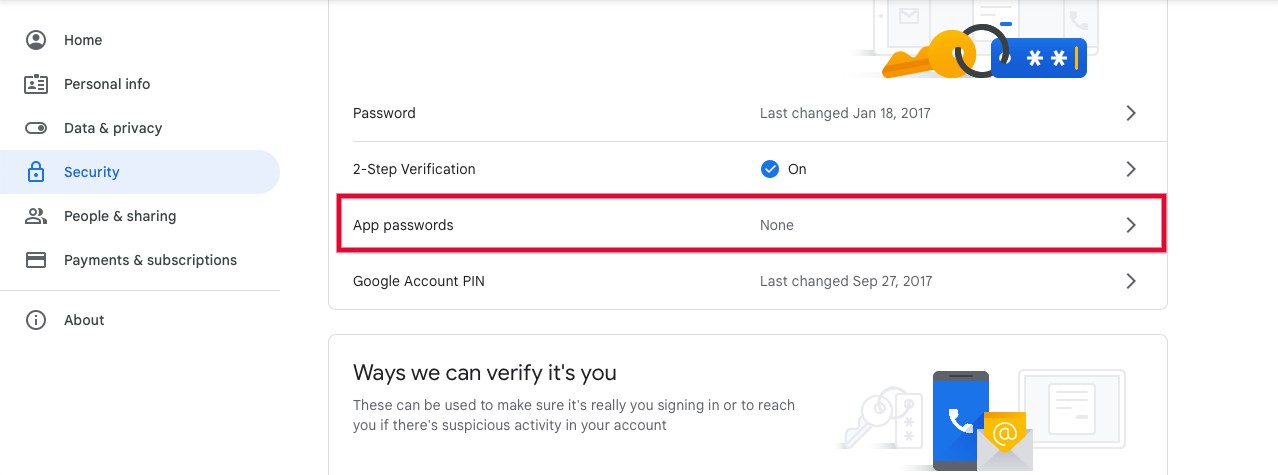
Choose custom
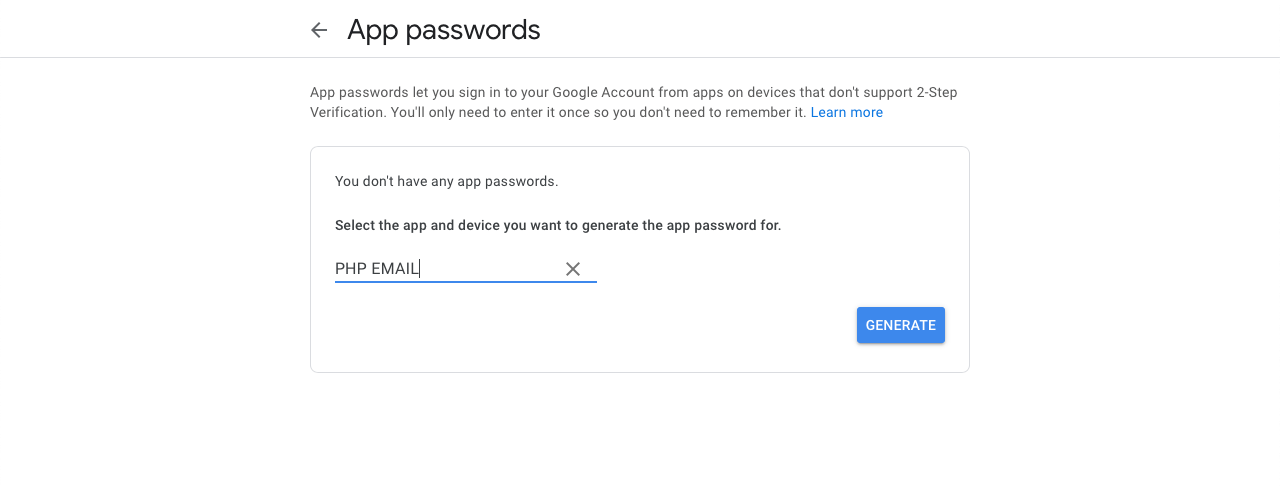
A password is given on pop up.
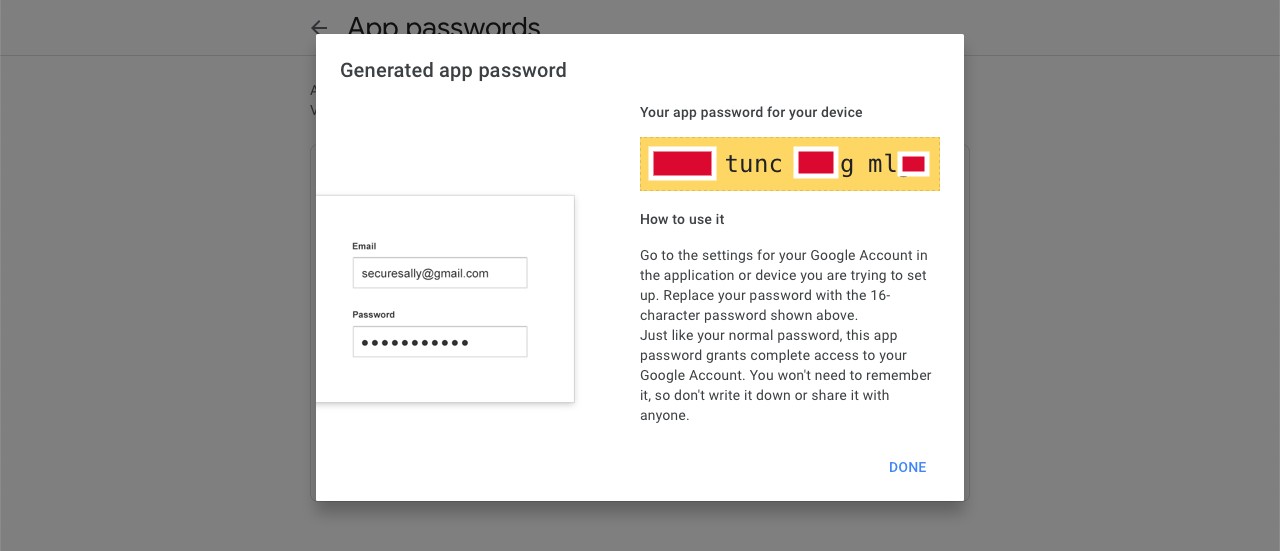
Now change to .env
MAIL_MAILER=smtp MAIL_HOST=smtp.gmail.com MAIL_PORT=465 [email protected] MAIL_PASSWORD=NEW_APP_PASSWORD MAIL_ENCRYPTION=ssl [email protected] MAIL_FROM_NAME="${APP_NAME}"
Now all set, Enjoy email .
Thanks for reading, Happy Coding..
Recommended Laravel Post
Read how to use datatable in laravel9
How to use ckeditor in laravel9
